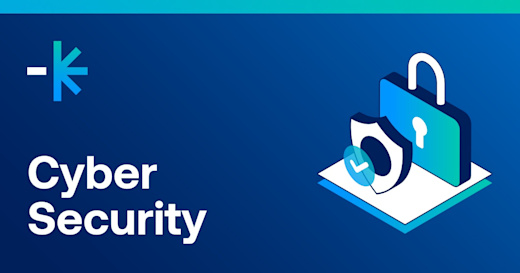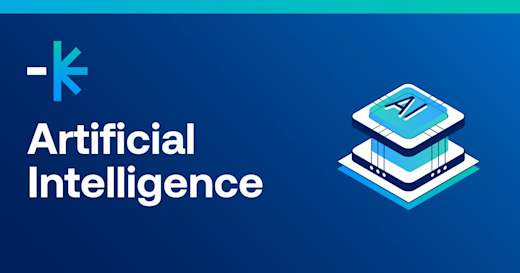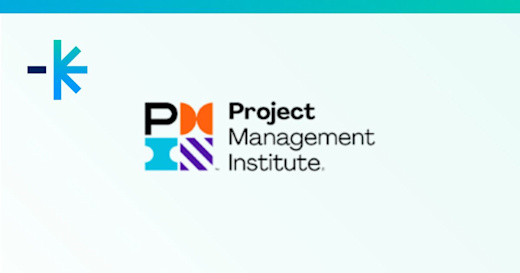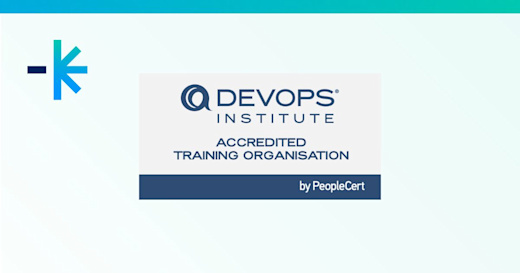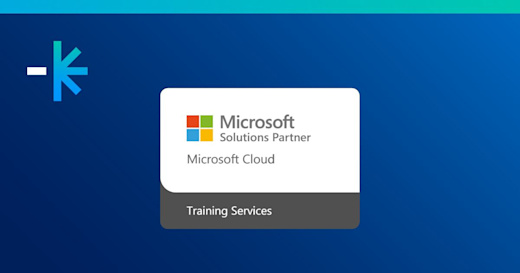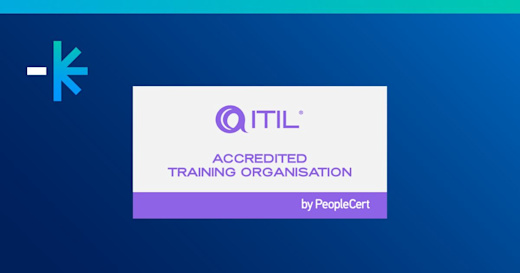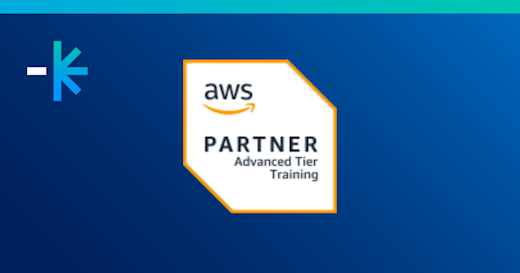A person I met at a social gathering and I started talking about PowerShell (I know it is not the usual social topic, but I am a geek and feel strongly about PowerShell). He described an issue he was having at work where the company policy is that when accounts become inactive the user’s object needed to be disabled, moved to a specific OU and annotated to identify the policy that required the processing. He was provided with a list of users to be processed in a text file.
The following function achieves this:
function Process-InactiveUsers
{
[CmdletBinding(
SupportsShouldProcess=$true,
ConfirmImpact=”High”
)]
Param
(
$usersToProcess
)
foreach ($user in $usersToProcess)
{
$userToProcess = Get-ADUser $user.samAccountName -Properties *,Info
$userToProcess | Disable-ADAccount
$userToProcess | Move-ADObject -TargetPath “$archivedUsersOU”
$date=get-date
$newInfo = $userToProcess.Info + “`n`nUser disabled and moved due to inactivity in compliance with Company Policy `n$date”
Set-ADUser -Identity $userToProcess.sAMAccountName -Replace @{Info=$newinfo}
}
}
It assumes a simple text file similar to:
samAccountNamefdaggjsmithjdoe
This is a simple, straightforward approach to the problem which achieves the desired purpose. It is a starting point and did work for the person that I wrote it for. The approach shown here is along the lines of the 10961 course which covers the basics of PowerShell and the beginning of writing scripts. A better solution would be to write this as a tool that can be more easily re-used. The use of the:
[CmdletBinding(SupportsShouldProcess=$true,
ConfirmImpact=”High”)]
Attribute means that the function will support the WhatIf and Confirm parameters and pass them through to the commands doing the work.